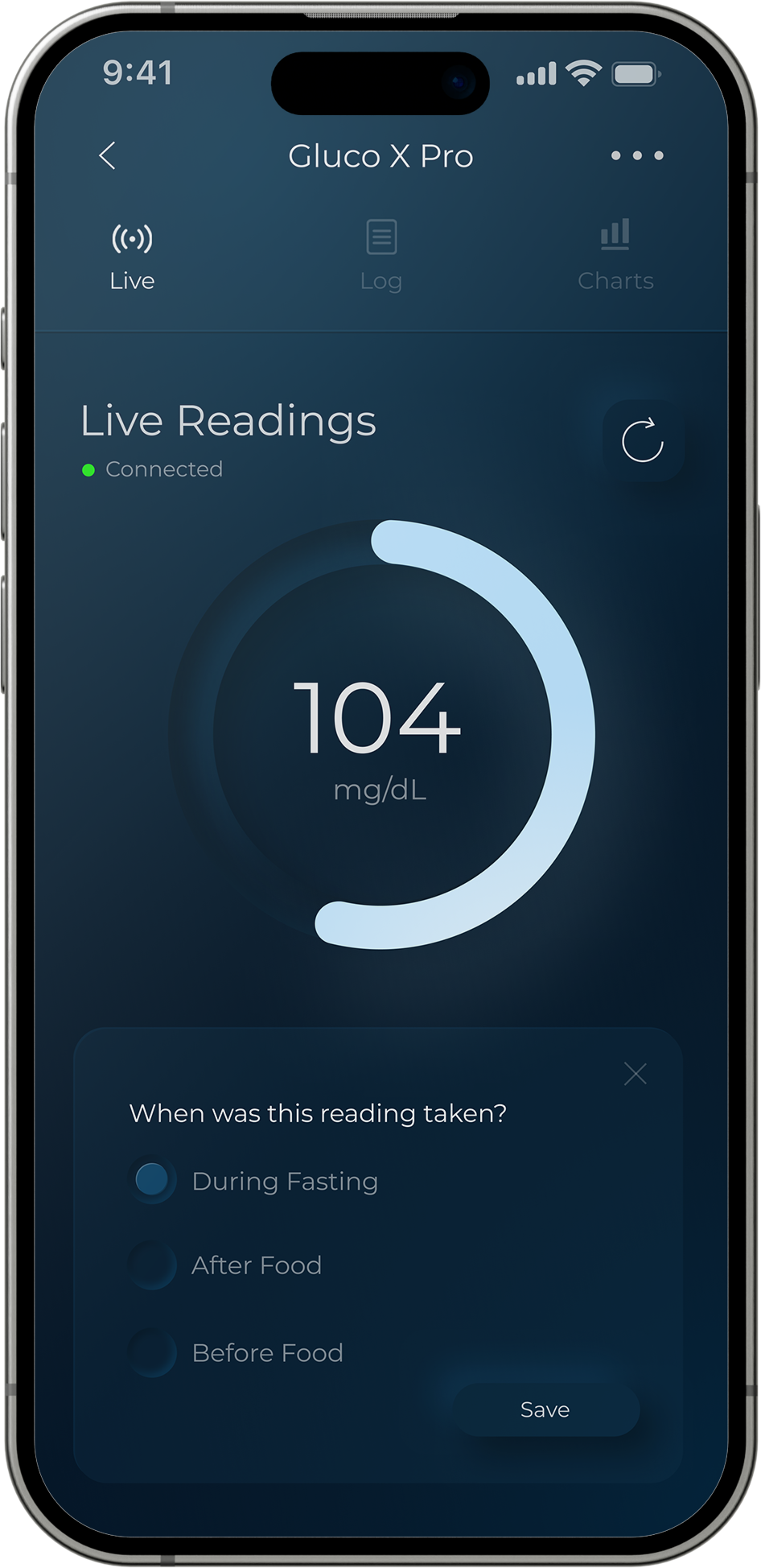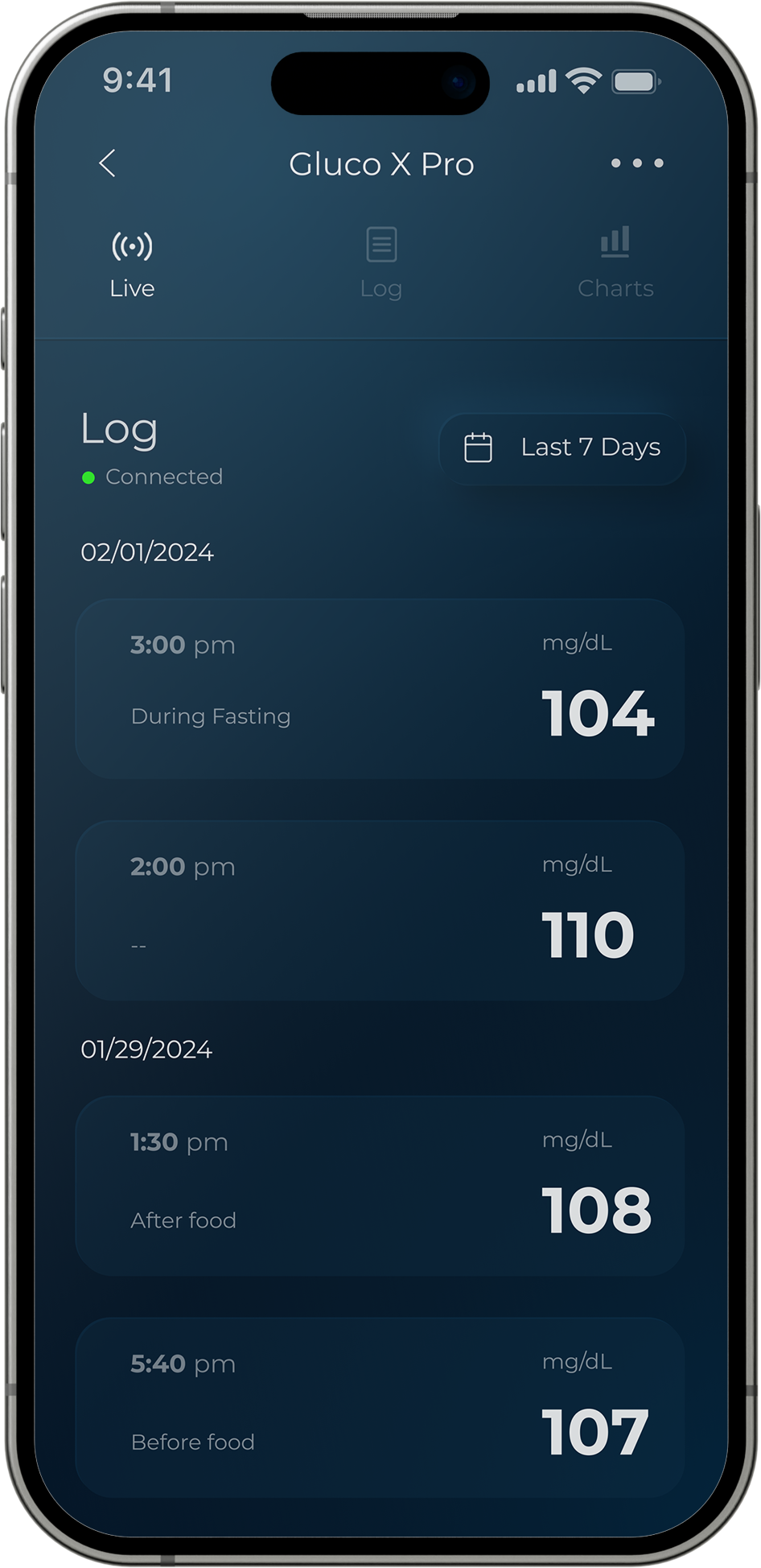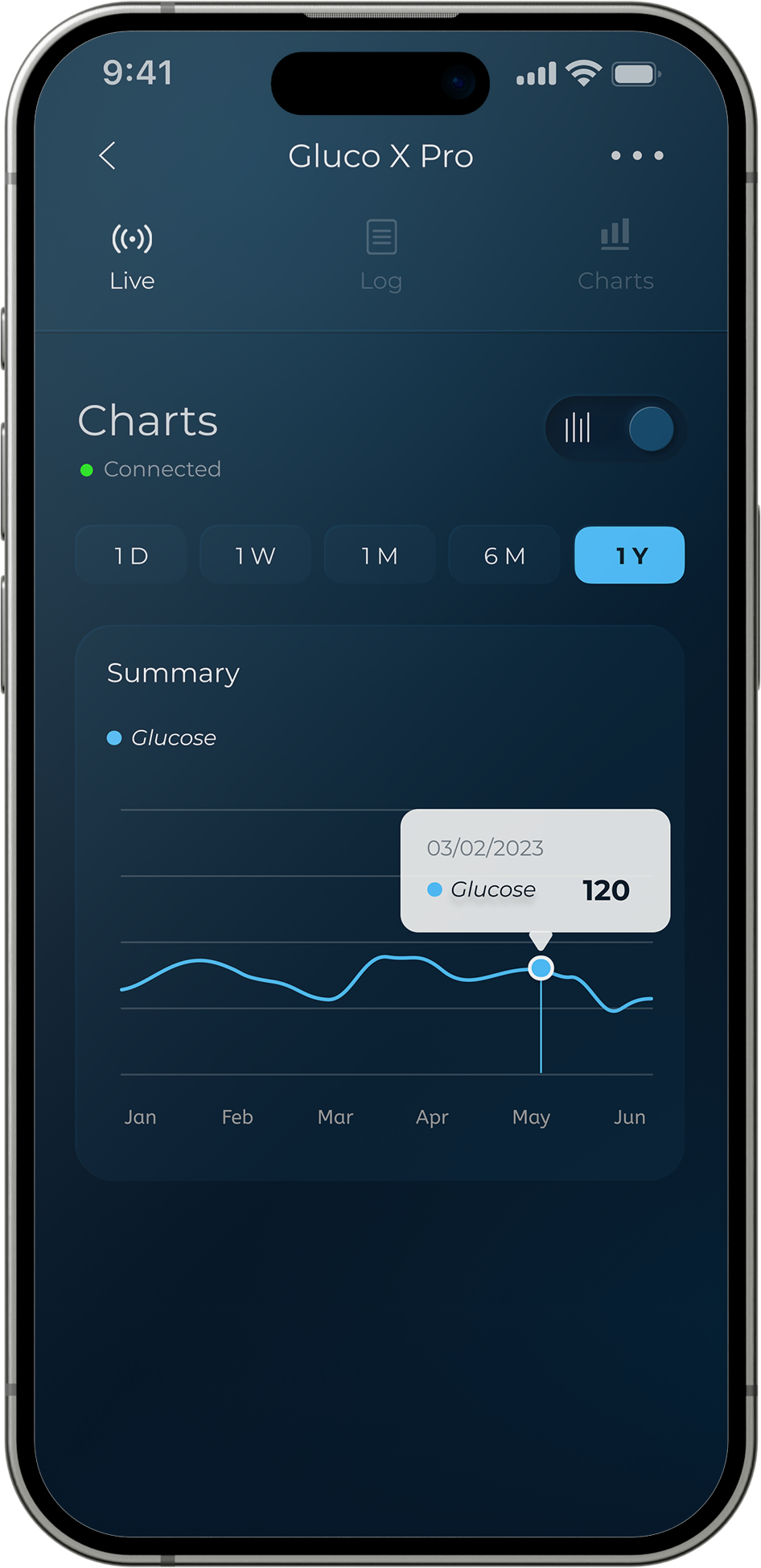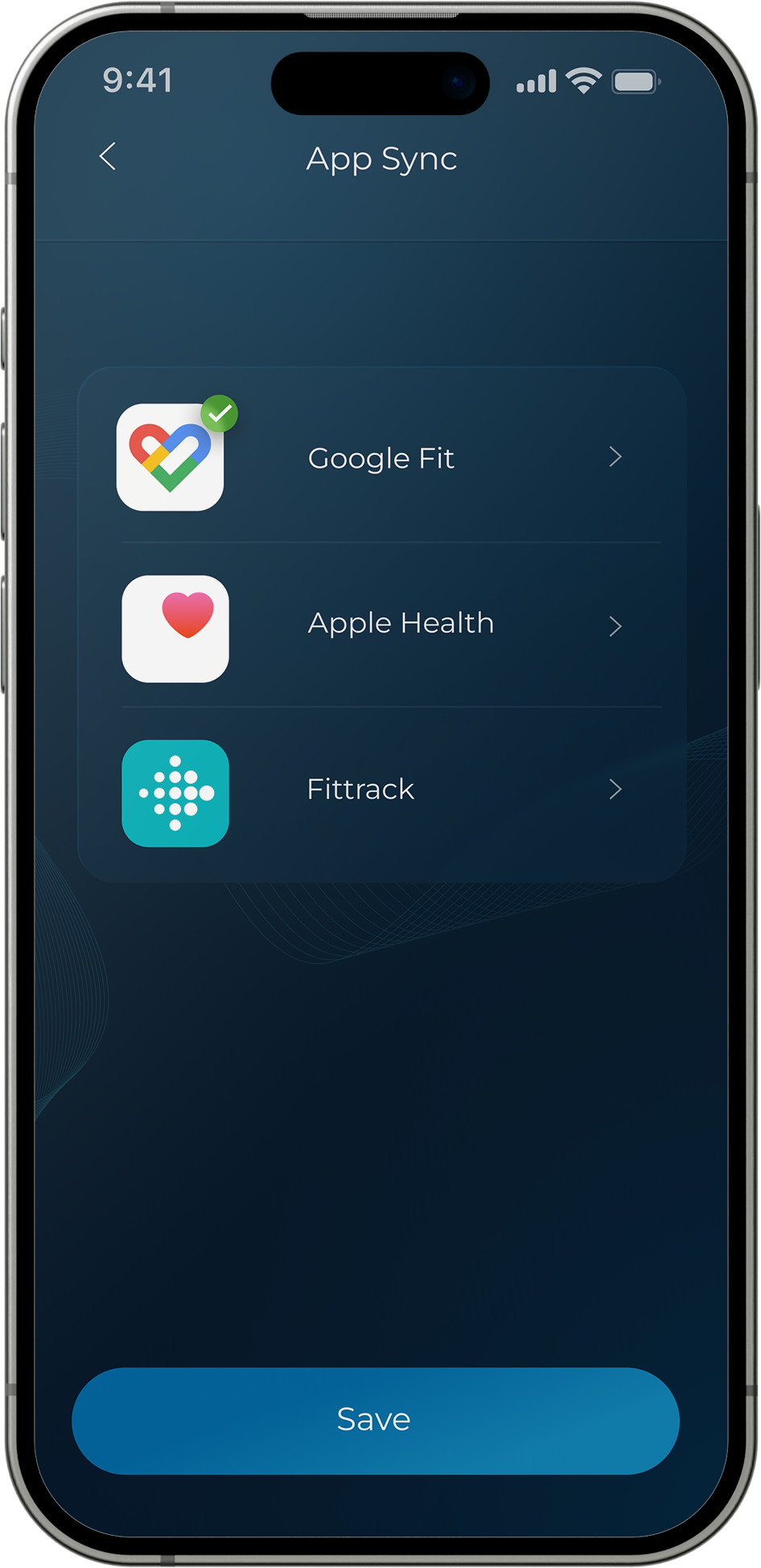Gluco X Pro
- Features
- Specifications
- Compare Models
- FAQs
- Reviews

Precision in Every Reading
Meticulously engineered for precise, reliable glucose monitoring, this glucometer features advanced G-Sense technology for unparalleled accuracy. Balancing innovation and usability, it delivers medical-grade performance in a sleek, intuitive design that seamlessly integrates into daily life
-
Medical
Accuracy -
Cloud
Storage -
Fast
Results -
Bluetooth
Connectivity

Layers of Reliability
Our G-Sense™ test strips are meticulously crafted for accuracy, undergoing rigorous research and quality controls. Paired with the Gluco X Pro monitor’s proprietary algorithms, these strips interpret values effectively, even detecting subtle fluctuations.
-
Enzyme
Coating -
Minimal
Blood -
Instant
Detection -
High
Sensitivity
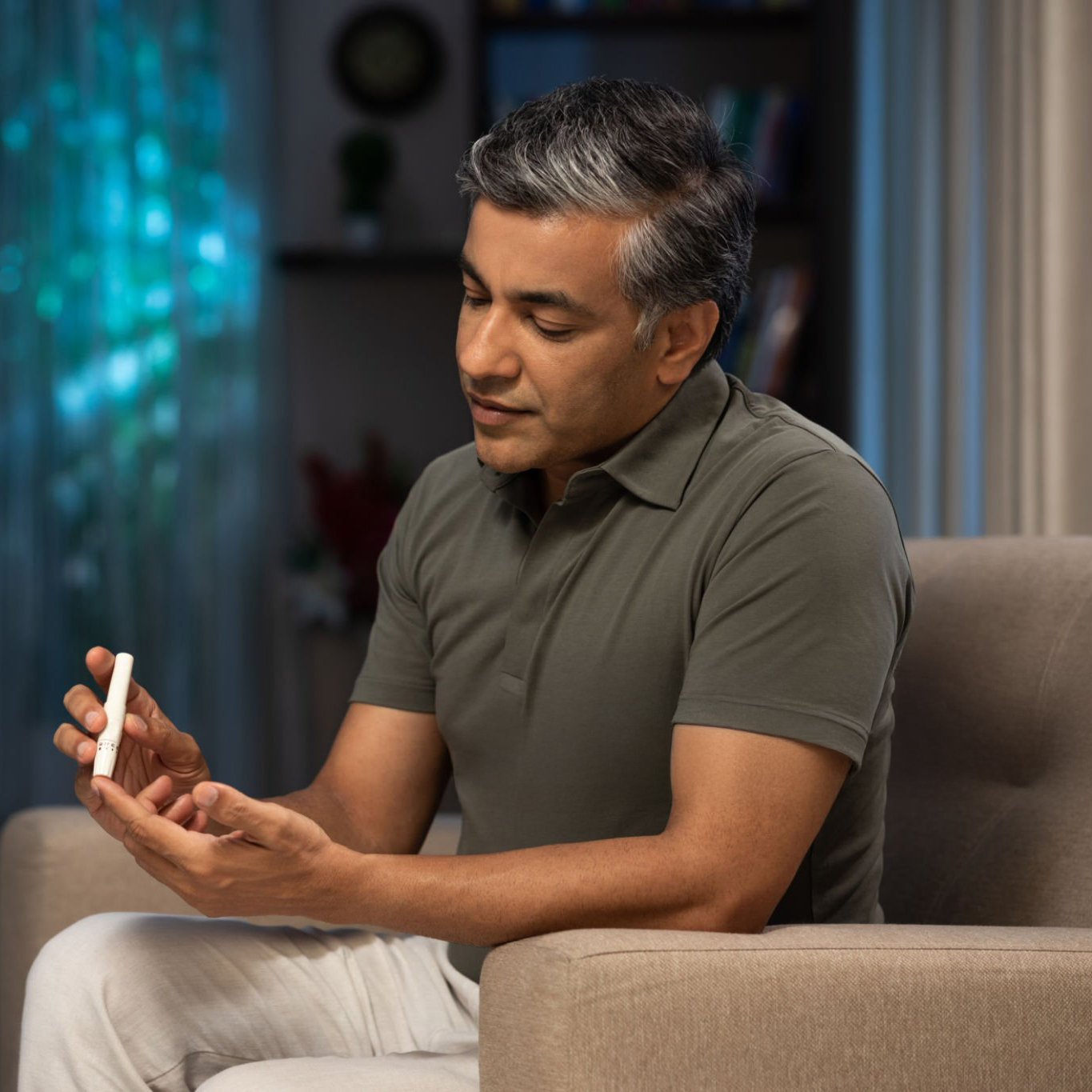
Trusted at Home
Millions rely on our glucometer for fast, accurate readings—helping families manage their health with confidence.

Preferred by Professionals
Designed to meet the highest standards, our glucometer delivers the accuracy trusted in medical settings worldwide.
Compare our models
Specifications
| Model Name | Gluco X Pro |
| Battery Type | (2) x AAA Batteries |
| Display | 1.8" Back-lit LCD |
| Blood sample size | 0.7 µL |
| Memory capacity | 500 records with date & time |
| Connectivity | Bluetooth 5.1 → Oxiline App (cloud backup, PDF reports) |
FAQS
To set up the Gluco X Pro for the first time, follow these steps:
- Download the Oxiline App:
- Ensure your smartphone is compatible with the Oxiline app (iOS 8.0 or above).
- Download and install the app from your smartphone’s app store.
- Create a Profile:
- Open the Oxiline app, create a user profile, and log in following the onscreen instructions.
- Pair Your Device:
- Turn on your Gluco X Pro by inserting a blank test strip into the Strip Port.
- Enable Bluetooth on your smartphone and open the Oxiline app.
- Look for the device named “GLUCO XS PRO” in the Bluetooth settings and select it.
- Enter the passcode, which is the last 5 digits of the serial number found on the back of your meter.
- Tap “Pair” and wait for the app to display a green “Connected” dot.
- Initial Syncing:
- Ensure the date and time on your smartphone are correct as the app will sync these settings with your Gluco X Pro.
- Taking Measurements:
- Choose your fasting status in the app.
- Place a blood sample on the test strip to take a reading.
- Regular Testing:
- Try to perform tests at the same time every day for consistency.
- Set daily reminders in the app if needed.
If you need further assistance, you can refer to the video tutorial available in the app or contact Oxiline support.
To clean and maintain your Gluco X Pro device effectively, follow these steps:
- Frequency of Cleaning:
- Clean and disinfect your Gluco X Pro at least once per week.
- If the device is used by multiple people, clean and disinfect it before each use by a different person.
- Cleaning Procedure:
- Use Clorox Healthcare Bleach Germicidal Wipes for cleaning, as they are safe and effective for use with the Gluco X Pro.
- Wipe the entire surface of the device, including the front, back, sides, and any buttons.
- Ensure that you remove any visible dirt or organic material from the device.
- Disinfection Procedure:
- After cleaning, use a new Clorox Healthcare Bleach Germicidal Wipe to disinfect the device.
- Wipe the entire surface again, ensuring it stays wet for at least one minute to effectively disinfect.
- Allow the device to air-dry completely before using it again.
- Handling Precautions:
- Avoid exposing the meter and test strips to excessive humidity, heat, cold, dust, or dirt.
- Always wash and dry your hands thoroughly before handling the device and test strips to maintain hygiene.
By following these steps, you ensure that your Gluco X Pro remains clean, hygienic, and in optimal working condition. If you have any concerns or require further assistance, please contact Oxiline support.
Interpreting the readings from your Gluco X Pro involves understanding the blood glucose levels displayed on the device. Here’s how to interpret those readings:
- Standard Units:
- The Gluco X Pro displays blood glucose concentration in milligrams per deciliter (mg/dL).
- Reference Ranges:
- Fasting and Before Meals: A normal range for people without diabetes is typically < 100 mg/dL.
- Low Readings: If your reading is below 50 mg/dL or the meter displays “LO” (less than 20 mg/dL), this is a critical low, and you should contact your healthcare provider immediately.
- High Readings: If your reading is above 250 mg/dL or the meter displays “HI” (greater than 600 mg/dL), this is a critical high, and you should contact your healthcare provider immediately.
- Actionable Steps:
- If your readings are consistently outside the normal ranges, it may indicate a need to adjust your diet, medication, or lifestyle. Always consult your healthcare provider before making any changes to your medical regimen based on your readings.
- Error Codes:
- The device will display specific error codes in the center area if there are issues with the test. Refer to the user manual or contact support for error code explanations and resolutions.
By paying attention to these readings and ranges, you can manage your blood glucose levels more effectively. Always consult with a healthcare professional for personalized advice.
If your Gluco X Pro is not turning on, you can try the following troubleshooting steps:
- Check the Battery:
- Ensure that the battery is correctly installed and fully charged. If the battery is low or depleted, charge it using the appropriate charger and cable.
- Inspect for Physical Damage:
- Check the device for any visible signs of damage or contamination. Ensure that the test strip port and other openings are clean and free from dust or debris.
- Environmental Conditions:
- Ensure the meter is not exposed to extreme temperatures or humidity, which can affect its operation. Allow the device to acclimate to room temperature if it has been exposed to extreme conditions.
- Restart the Device:
- If the device still does not turn on, try restarting it. This can often resolve minor operational issues.
- Check the Test Strips:
- Make sure you are using the correct Gluco XS Pro test strips and that they are not expired or damaged.
- Contact Support:
- If the above steps do not resolve the issue, there may be a hardware problem. Contact Oxiline customer support at +1 833 694-5463 for further assistance.
These steps should help identify and resolve the issue with your Gluco X Pro not turning on. If the problem persists, professional assistance is recommended.
The Gluco X Pro does not require regular calibration like some other glucometers, as it is designed to automatically calibrate with each test strip you use. However, you can perform a control test to ensure accuracy. Here’s how you can do it:
- Prepare the Materials:
- Gather your Gluco X Pro device, test strips, and control solution.
- Insert the Test Strip:
- Insert a test strip into the Gluco X Pro to turn it on.
- Enter Control Solution Mode:
- Follow the instructions in the user manual to enter the control solution mode on your device.
- Apply Control Solution:
- Apply a drop of control solution to the test strip instead of blood.
- Check the Result:
- Compare the reading on the meter with the control solution range printed on the test strip vial.
- Verify Calibration:
- If the reading falls within the specified range, your device is functioning correctly. If not, consult the user manual or contact customer support for guidance.
Performing a control test occasionally or whenever you suspect the device may not be accurate ensures it is working properly.
Yes, the Gluco X Pro can be connected to a smartphone app for tracking your blood glucose levels. Here’s how you can set it up:
- Download the Oxiline App:
- Ensure your smartphone is compatible and download the Oxiline app from your app store.
- Pair the Device:
- Turn on your Gluco X Pro meter.
- Enable Bluetooth on your smartphone.
- Open the Oxiline app and follow the instructions to pair the device. Look for “GLUCO XS PRO” in the Bluetooth settings and select it.
- Sync Data:
- Once paired, the app will automatically sync data from your Gluco X Pro device, allowing you to track and manage your glucose levels over time.
By connecting your Gluco X Pro to the app, you can easily monitor trends, set reminders, and share your data with healthcare providers if needed.
The Gluco X Pro requires two AAA batteries. The lifespan of these batteries can vary depending on usage and the quality of the batteries used. Typically, high-quality AAA batteries can last for several months with regular use. To ensure optimal performance, it’s advisable to replace the batteries when the low battery indicator appears and to use batteries from reputable brands.
Yes, the Gluco X Pro is suitable for both children and the elderly. Its design focuses on ease of use, featuring a clear display and straightforward operation, which makes it accessible for users of all ages. However, it is important to ensure that children use the device under adult supervision to guarantee accurate usage and safety. For the elderly, the device’s simplicity and connectivity features can aid in managing blood glucose levels effectively. Always consult with a healthcare professional for personalized advice and training on using the device.
If you encounter an error message on your Gluco X Pro, here are some steps you can follow to troubleshoot:
- Used or Contaminated Test Strip:
- Discard the test strip.
- Use a new test strip and ensure the meter displays a flashing blood drop before testing.
- Incorrect Test Strip:
- Ensure that you are using a Gluco XS Pro test strip.
- Discard and replace with a correct test strip if necessary.
- Incorrect Sample:
- Only use human capillary blood or Gluco XS Pro control solution for testing.
- Discard the current test strip and try again with a new one.
- Temperature Out of Range:
- Move to a location within the operational temperature range of the meter.
- Allow the meter to adjust to the new temperature for about 20 minutes before testing again.
- Potential Hardware Issue:
- Restart the meter.
- If the problem persists, contact Oxiline Customer Support at +1 833-694-5463.
- Test Strip Inserted While Charging:
- Remove the USB cable once charging is complete and then perform the test.
If these steps do not resolve the issue, or if you encounter any other errors, it is recommended to refer to the user manual or contact Oxiline customer support for further assistance.
Reviews
0
Based on 0 reviews
Showing 0 reviews
Write a Review
Share your experience with this product
Click on a star to rate
By submitting this review, you agree to our terms and conditions.
Placeholder reviewer name
Verified BuyerWhy choose us
Free Shipping
Orders placed before 4 PM will be sent the same day expedited for guaranteed fast shipping.
Lifetime Warranty
We're incredibly proud of our workmanship and offer a lifetime warranty on all our products.
30 Day Money Back
Try an Oxiline device for 30 days and if you don't love it we will issue a full refund.








 Authentication
Authentication Continue with Google
Continue with Google